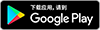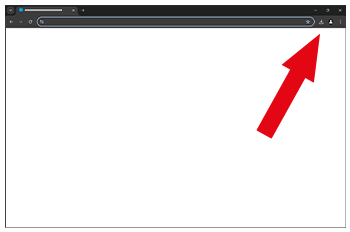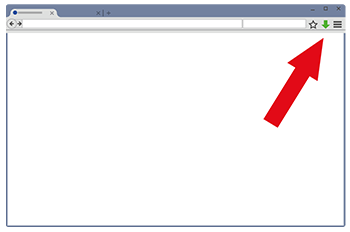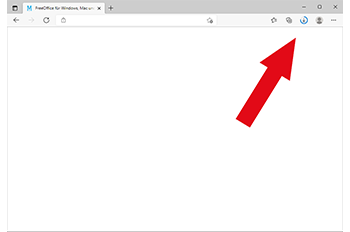提示和技巧
便携式安装
FreeOffice Windows 版
如果您想在外出时随身携带 FreeOffice Windows 版和重要文档,可以将 FreeOffice 复制到 U 盘。然后,您可以在任意 Windows 计算机(例如借来的计算机或公共计算机)上从 U 盘运行 FreeOffice。拔出 U 盘后,FreeOffice 不会在电脑上留下任何痕迹。
下面是实现方法:
- 在您的常用电脑的内置硬盘上安装 FreeOffice。这样,即使没有 U 盘,您也可以像往常一样在电脑上使用应用程序。
- 单击 Windows 的“开始”按钮,然后选择程序 > SoftMaker FreeOffice 2021 > 实用程序 > 在 U 盘上安装 SoftMaker FreeOffice。
- 按照提示执行操作,该程序会将整个 SoftMaker FreeOffice 文件夹和整个 My Documents\SoftMaker 文件夹复制到 U 盘。所有 FreeOffice 程序文件以及 My Documents\SoftMaker 中的所有文档和设置将被传输到 U 盘。
安装该程序后,您的 U 盘中会包含 FreeOffice 的全功能副本以及您的所有文档和配置文件,但该副本不会在 Windows 中自行注册。
要启动其中一个程序,请在 U 盘中打开 FreeOffice 文件夹并单击要运行的程序(例如 TextMaker.exe 或 PlanMaker.exe)。
FreeOffice Linux 版
FreeOffice Linux 版也可以安装在 U 盘上。下面是实现方法:
- 在您的 Linux 电脑的内置硬盘上安装 FreeOffice。这样,即使没有 U 盘,您也可以像往常一样使用 FreeOffice。
- 在 U 盘上创建一个文件夹并将 FreeOffice 应用程序文件夹(通常为 /usr/share/freeoffice2021)的整个内容复制到此文件夹:
mkdir /media/disk/freeoffice(将 /media/disk 替换为 U 盘路径) cd /usr/share/freeoffice2021 cp -Rv * /media/disk/freeoffice(将 /media/disk 替换为 U 盘路径)
- 在 U 盘的这个新文件夹中,创建名为 portable.txt 的文件。其内容是不相关的:
cd /media/disk/freeoffice(将 /media/disk 替换为 U 盘路径) touch portable.txt
portable.txt 文件只是一个“标记文件”,它提示 FreeOffice 应在便携型模式下运行,不要在主机操作系统上留下任何配置文件。
- 启动 TextMaker:
textmaker
然后,TextMaker 会创建文件夹 /media/disk/freeoffice/SoftMaker,用于存放您的文档、模板和设置。接着,TextMaker 会将其默认文档模板和配置文件复制到此文件夹中。安装完成后,TextMaker 便会启动。
如果需要,可以立即将其他文档和模板复制到 U 盘中。
- 将文档放在 /media/disk/freeoffice/SoftMaker。
- 将 TextMaker 文档模板复制到 /media/disk/freeoffice/SoftMaker/TextMaker 2021 templates。
- 将 PlanMaker 文档模板复制到 /media/disk/freeoffice/SoftMaker/PlanMaker 2021 templates。
- 将 Presentations 设计模板复制到 /media/disk/freeoffice/SoftMaker/Presentations 2021 designs。
要启动其中某个程序,请在 U 盘中打开 FreeOffice 文件夹并双击要启动的程序。